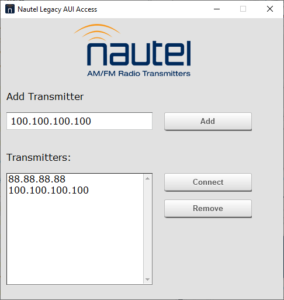Nautel’s Advanced User Interface (AUI) provides local and remote monitoring and control for NV, GV, GV2, NX, NVLT, VS, and VX transmitters.
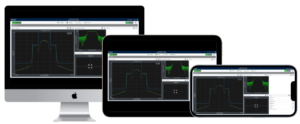 The new HTML-based AUI not only takes advantage of the latest browser capabilities and smaller size, but it works across desktop, tablet, and smartphone browsers. The new AUI, like the original, runs right from your transmitter, so there is nothing to install or maintain on your remote devices.
The new HTML-based AUI not only takes advantage of the latest browser capabilities and smaller size, but it works across desktop, tablet, and smartphone browsers. The new AUI, like the original, runs right from your transmitter, so there is nothing to install or maintain on your remote devices.
HTML5 AUI
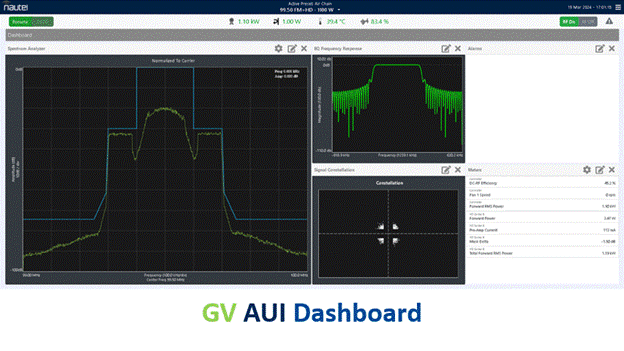 Using the most recent developments in HTML5 we are able to both retain the rich graphics of the original AUI and extend it in ways that were never possible in Flash. AUI will be much smaller so it starts faster and work better on limited bandwidth connections.
Using the most recent developments in HTML5 we are able to both retain the rich graphics of the original AUI and extend it in ways that were never possible in Flash. AUI will be much smaller so it starts faster and work better on limited bandwidth connections.
Using HTML5, we enhance the AUI, bringing significant improvements and new features:
- Enhanced: By adopting HTML-5, the AUI’s functionality is improved, providing a more versatile experience compared to what Flash offered.
- Faster: The updated AUI is lighter and faster, ensuring swift startup times and improved performance, even on networks with limited bandwidth.
- Dependable: Ensures consistent uptime and accessibility through the AUI, facilitating reliable network connections to RF control elements for uninterrupted access, regardless of the duration or time of day.
- Adaptive: With responsive design features like zoom-in/out functionality, the AUI seamlessly adjusts to various screen sizes for enhanced usability.
- Secure: Includes robust security measures to safeguard your system against potential threats.
- User-friendly: New Dashboard icons and “hovertips” provide a cleaner interface and intuitive navigation, improving overall user experience.
AUI Dashboard Icons
The new Dashboard icons provide a cleaner interface and “hovertips” explain what they are as you get to know them.
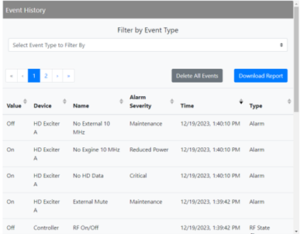
GV AUI Reports
New to the AUI is the Reports page that lets you download CSV files of Event history, Active Preset settings, Meters, and Settings to your local hard drive.
New AUI for your GV Series Transmitters
We’re pleased to share that the new AUI for your Nautel GV Series Transmitter is entering release availability.
The release notes will provide full details, including any limitations. However, key points to note are that Site Control, Audio player, EQ Instrumentation, Oscilloscope, and Audio processor instrument panel are not supported in this release. Additionally, a Pre-Install Utility Evaluation must be run prior to installation to assess system compatibility.
Download the utility’s installation file, information sheet, and release notes using the link below.
http://www3.nautel.com/pub/Utilities/SystemHealthEligibilityEvaluationProgram/
After completing the Pre-Install Utility evaluation, please contact Nautel Customer Service with your evaluation results, along with GV serial number and call sign; one of the Nautel Customer Service representatives will review the details and facilitate the order of your pre-programmed SSD kit. If your GV was shipped before June 2021, please allow a few extra weeks for the delivery of your pre-programmed SSD kit.
Nautel’s engineering team is continuing to extend the HTML5 AUI development to additional transmitter families. In the meanwhile, Nautel is pleased to provide the Legacy AUI Access App, a desktop app for Microsoft Windows and Apple macOS, that enables secure access to the current AUI. See below for update on NEW Legacy AUI Access App v1.02, released 23rd Oct 2020
Nautel Legacy AUI Access App
Nautel is pleased to provide our stand-alone Windows and macOS desktop app, enabling direct access to your legacy AUI without a browser. The app also lets you can choose when you want to migrate to the new AUI once it is released.
Legacy AUI Access App v1.02: zero install: extract and run.
MORE INFO, MIN REQUIREMENTS, & DOWNLOAD
Linux: User tests indicate that the AUI App seems to run under Wine. However, as this may require distro-specific adjustments to run (such as font installation), this use is not supported, so please no support calls.
Adobe Flash Support
Adobe has now officially ended Flash support so we recommend that customers switch to the new Legacy AUI Access App, as the secure way to connect to your transmitter’s AUI. Note: the app requires transmitter software released in February 2016 or later, as these releases include updates required by changes in Adobe’s Flash technology at that time.
All major browsers have ended support for the Flash Player plugin, but will continue to run a previously installed Flash Player plugin with warnings until you either remove Flash or update your browser version. Microsoft Windows will eventually prevent the Flash Player plugin from running.
Adobe Flash Player removal – uninstall steps provided by Adobe:
There are some 3rd party apps or special browsers that may run the legacy AUI, but the only supported solution is the Nautel Legacy AUI Access app.
AUI Connectivity & Security
The AUI is a monolithic Flash app that is about 9 MB in size, so for low bandwidth connections this may take some time to download to your computer (Enough time to go make coffee as one engineer at NAB told us!). The good news is that once downloaded the only flow through the connection is real-time data from your transmitter. The following tips focus on transmitter connectivity and security.
- Firewall: Protect your transmitter site network with a firewall, with incoming ports closed. The speed at which devices on an unprotected network connected to the Internet can be infected by viruses or automated hack attempts is breathtakingly fast.
- VPN: The most secure way to connect remotely to your transmitter is via a VPN. Virtual Private Networks create an encrypted channel from your remote computer to your transmitter. It requires that a VPN client is installed at the site, typically on a site-based computer. VPN support is common these days, but involving an IT professional will save time and headaches.
- Port Forwarding: While closing your incoming ports on your firewall is a standard security practice, opening specific outbound port(s) will enable you to access your transmitter without a VPN. It requires configuring the firewall router at your site, which gets trickier with multiple transmitters. As with VPN, involving an experienced IT person will save time and headaches if you aren’t familiar with this technology.
- Host Watch Dog: If you have ever lost AUI or SNMP connectivity to your transmitter, it is possible your Host Watch Dog setting is incorrect: set it to “ON”. The Host Watch Dog monitors the internal transmitter systems and does a reset when necessary.
- Passwords: CHANGE THE DEFAULT PASSWORDS FOR AUI LOGIN AND SNMP WRITE. Disable SNMP if you do not use it.