The Challenge
Windows’ default action when a ZIP file is double-clicked is not to extract it, but rather to let you view the files inside it. To make matters worse the presentation of a compressed file and or the extracted folder look identical.
What Happens if You Double-Click the ZIP File (Don’t Do this!)
If you are viewing a compressed folder and double-click on the app executable, it first warns you “This application may depend…”

If you then choose

If this what you are seeing the ZIP has not been extracted. Follow the steps below for a successful installation.
How to Successfully Extract ZIP Files on Windows (and install the app!)
1. Locate the app ZIP in your Downloads folder

2. Right-Click on the ZIP and choose [Extract All]

3. Choose a location for the app folder, e.g. your Desktop

4. AUI app files are extracted to a new folder called “NautelLegacyAUIAccess”

5. Double-click or right-click and choose [Open] to run the “Nautel Legacy AUI Access.exe” file
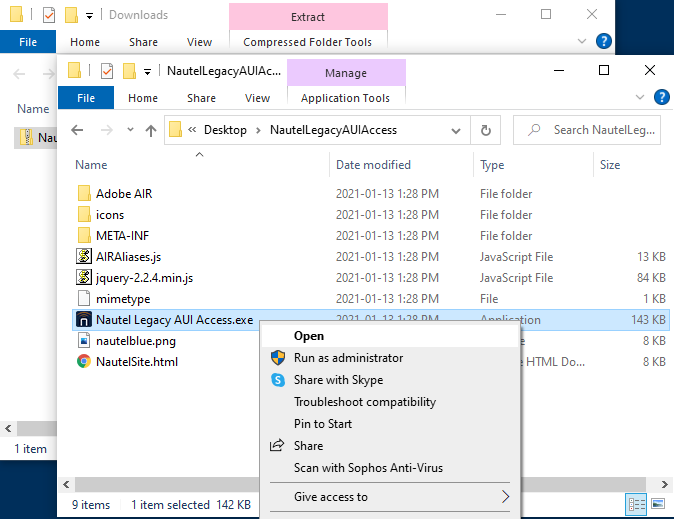
6. If “Windows protected your PC” is shown choose [More Info]

7. Click the [Run anyway] option

8. Legacy AUI Access App is running!


